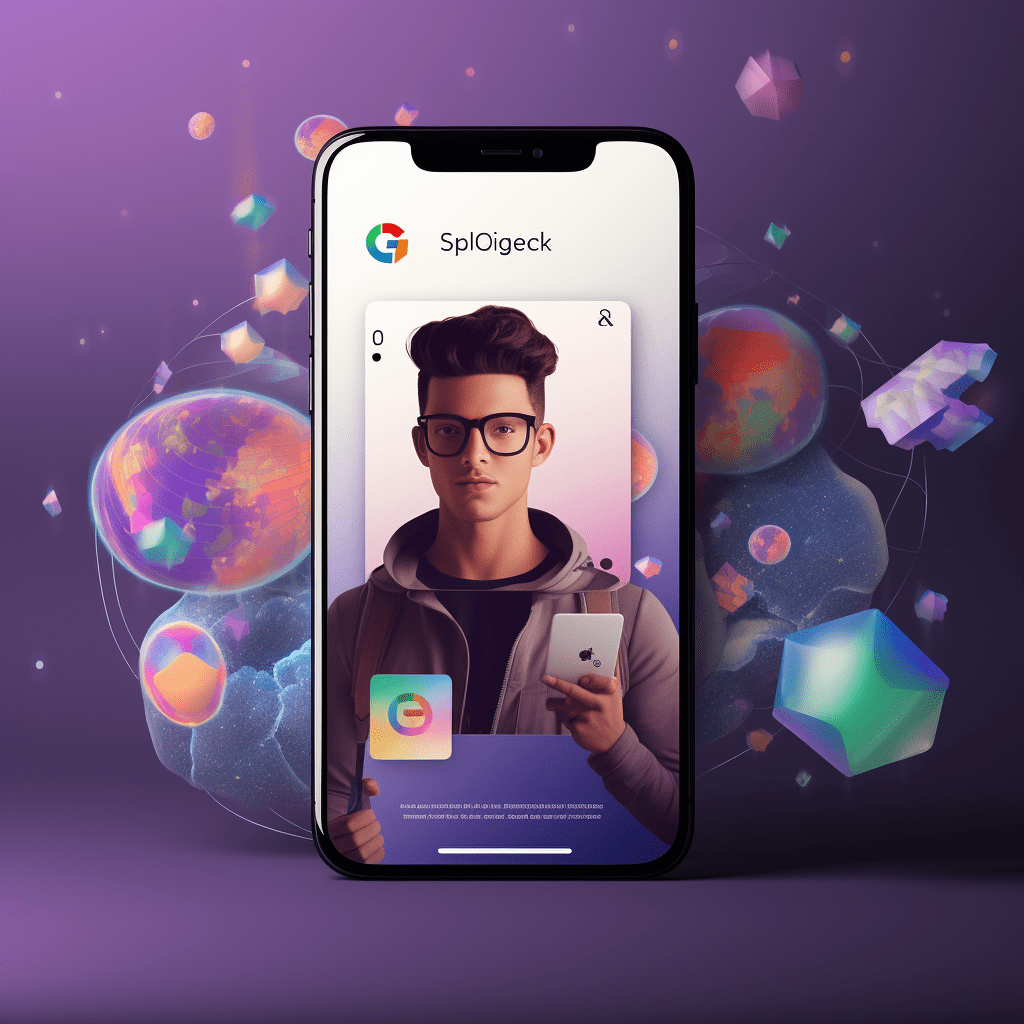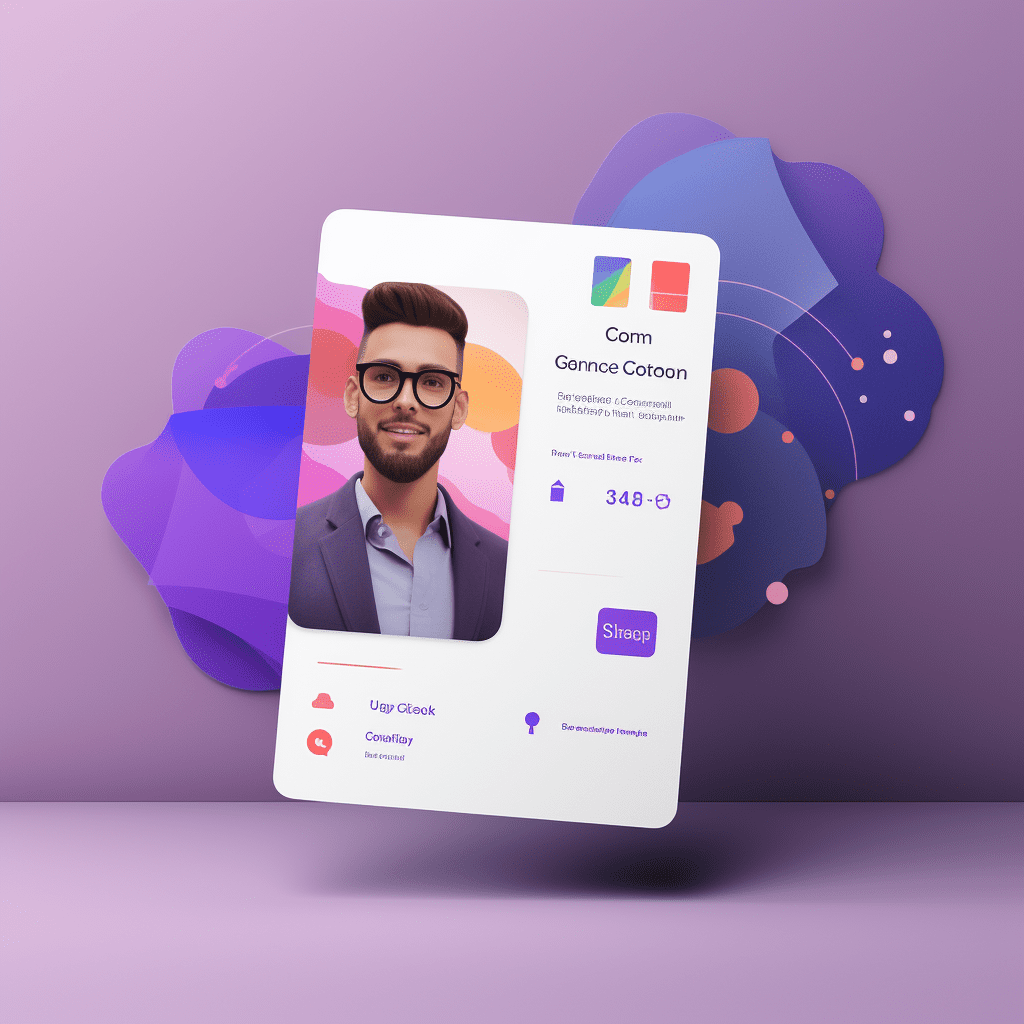Do you wonder how you can see previews of celebrities when you search on Google? Or are you searching for “how to add me on Google search?”
This is possible because of Google’s feature called “Add Me to Search.” This feature is not limited to famous people. Any individual can have a similar preview on Google by creating their virtual Google Search Card using the Add Me to Search Google feature.
What is a Google People Card?
Let’s dive deeper into understanding all about this feature and how you can create, edit and remove information from your profile card.
Google people card is like your virtual visiting card. It contains up-to-date information about your name, description, phone number, website, social media links and other details you want searchers to know about you.
If you want to promote your business or your personal profile in the search, having a people card is ideal. With this card, you can increase your visibility on search engines and social media platforms allowing more people to find and learn about you.
With the feature called Add Me to Search in Google, you can create your digital profile and showcase your interests, skills, and experience to the public. So, if you are an influencer, freelancer, job hunter or employer, having this online presence can benefit your reputation and increase your reach to the target audience.
Whenever anyone Googles your name, they will see your Google card. Initially, they will see a model with your name, location and profession. Once the searcher clicks on the module, the complete card will become visible to them.
Benefits of Having a People Card
There are many advantages of using the Google Add Me to Search feature to create a people card. Some of the notable benefits are:
Do you wonder how you can see previews of celebrities when you search on Google? Or are you searching for “how to add me on Google search?”
This is possible because of Google’s feature called “Add Me to Search.” This feature is not limited to famous people. Any individual can have a similar preview on Google by creating their virtual Google Search Card using the Add Me to Search Google feature.
What is a Google People Card – Add Me to Search?
Let’s dive deeper into understanding all about this feature and how you can create, edit and remove information from your profile card.
Google people card is like your virtual visiting card. It contains up-to-date information about your name, description, phone number, website, social media links and other details you want searchers to know about you.
If you want to promote your business or your personal profile in the search, having a people card is ideal. With this card, you can increase your visibility on search engines and social media platforms allowing more people to find and learn about you.
With the feature called Add Me to Search in Google, you can create your digital profile and showcase your interests, skills, and experience to the public. So, if you are an influencer, freelancer, job hunter or employer, having this online presence can benefit your reputation and increase your reach to the target audience.
Whenever anyone Googles your name, they will see your Google card. Initially, they will see a model with your name, location and profession. Once the searcher clicks on the module, the complete card will become visible to them.
Benefits of Having a People Card
There are many advantages of using the Google Add Me to Search feature to create a people card. Some of the notable benefits are:
- Increase in visibility:
Gaining presence in the search results can be an arduous task. It is especially difficult for people who are not famous or starting in a new field. It is also difficult for individuals who have a common name. A profile card provides you the chance to get discovered and grow your online presence. And with an updated profile, brands or employers can quickly connect with you.
- Boost Your Professional Brand:
With your profile card, you can create a strong professional profile showcasing your skills and expertise. This can help you optimise your profile to relevant employers, increasing your reach to potential connections.
- Showcase Your Accomplishments:
You can use your Google card as your portfolio to showcase your work and achievements. Displaying your skills and expertise to relevant employers or clients increases your chance of getting hired.
- Display Your Interests:
Using the Add Me to Search link in your Google profile, you can display your interests. This can help your connections or potential employers understand your goals and aspirations better.
- Improves Social Media Credibility:
With a Google People Card, you can promote your social media profiles. It aids in increasing the professionalism and credibility of all your social media accounts.
- Level Up Your Communication:
Connecting with other professionals in your field and staying in touch with your contacts increases your reach. You can also learn more about the industry and improve your employment prospects in this manner. You can easily do this using your Google card. Utilise the social media integration to directly contact them or send them updates about your profile.
- Get Notified About Events:
Not only connecting with people is easier but also networking when you have a Google people card. You can stay updated about relevant events regarding your field and use this opportunity to know more people in the industry you are interested in.
After learning about the benefits, you probably want to add yourself to Google search. But before you can do that, you need to know the following details to create a credible profile card.
Requirements for Creating a Google Profile Card
A Google profile card is very easy to set up and update. When you keep your profile updated, it makes it easier for others to find you. Here are some of the information you need for creating a people card:
- Google Account Email:
Your profile must be associated with an active Google account. You can have a G Suite account or a Gmail address to create the card. If you don’t have one, create one with either of the two options.
- Your Name and About:
You need to include your full name and the key details about yourself. So how to add about section? Tap in the section and you can also use keywords that apply to your field in order to optimise your profile.
- Profile Picture:
A profile picture is necessary for your Google People Card. Use a recent picture that clearly shows your face.
- Location:
You must include your city/town and country to make an updated profile card. It makes it easier for people to find you.
- Job Title:
Include information about your profession, whether you are employed or self-employed.
- Links and Summary:
You can add relevant links to your social media channels, blogs or website. You can also add a summary about yourself or your achievements that highlights your skills and qualifications. This makes it easier for people to know more about you.
Now you know about the required details for creating this card. So, the next question is- how do you add yourself to Google search?
Read on to learn about the steps you need to take to achieve that.
Steps to Create Your Google People Card
Step 1:
To add yourself to search using the Google People Card, you first need to enter the query “add me to search” in the search bar. After you click on search, you will see the option to create your people card at the top of the screen. Click on “Get started” to create your card.
Step 2:
The second step is to upload a professional picture of yourself. Tap on “Add profile picture” from your desktop or mobile device and upload the picture. You can crop the image to your liking and once it’s done, select “Set as profile photo.”
Step 3:
Now you need to fill in your basic information. These four details and mandatory and include your:
- Name
- Location
- About
- Occupation
Make sure to fill in your updated information so that people can easily find you with the help of people card Google.
Step 4:
After you have completed your basic info section, you will see a section for additional information. This field is optional and you can add as many or as few details as you want. Here you can add the information about your:
- Work
- Education
- Hometown
- Website
- Social profiles
- Phone number
For your social profiles, Google will let you add links from Twitter, Facebook, Instagram, LinkedIn, Pinterest, SoundCloud and youtube.
You need to enter most of this information manually. However, Google will automatically populate your email address and phone number. Google collects this information from your account and incorporates it into the profile card.
If you want to change your phone number or email, change it in your Google account. Only then, the change is reflected in your profile card. You can also choose not to display your phone and email.
Step 5:
If you choose to use your phone number, verify the number before you can proceed. Once you enter your country and phone number, you will receive an OTP on your phone.
Enter the OTP and click on Next. Once you verify your phone number, you can complete the registration process. Alternatively, if you do not want to use your phone number, click Not now.
Step 6:
Click on the Preview button at the bottom of the screen after saving your details. Now you can preview your information on your profile card. After you review all the details, select Save and Google will index the card immediately in search results.
You’re all set! You have successfully used the add me search feature to create your virtual business card. However, if you are facing the issue of “add me to search not showing,” check and turn on your web and app activity. Use your personal Google account and set your language to English.
Keep in mind that people from India, South Africa, Nigeria and Kenya can view your profile for now. Although your card is not visible to the global audience, it gives your online presence a significant boost in these four countries.
Now that you know the answer to “how to add me to Google,” learn how you can edit and remove details from your card.
Edit Google People Cards in Three Steps
Step 1:
Open the Google search app and search for “edit my people card.” Make sure you are signed in.
Step 2:
Once you have opened your card, tap on the top right of your card and click on Edit. Now you can edit whatever information you want to change.
Step 3:
After making the relevant change, click on Preview to oversee your edits. If all the information is up-to-date and valid, save them and they will be available on Google.
Steps to Remove Specific Information from People Card
If you want to remove your phone number, email address or any other information from your profile card, just follow the below steps:
Step 1:
Open your Google card and ensure that you are signed in to your account. Search for the “edit my people card” option.
Step 2:
Delete all information from the phone number or email box or any other detail if you wish to delete. Let the space remain blank.
Step 3:
Preview your information on the Google card. Once satisfied with how your card looks and the information you do not want is not there, you can save your card. After your card goes live, search your name on Google to verify your updated profile card.
Steps to Delete Your Google People Card
If you want to delete your entire Google card instead of specific information, these are the steps you need to follow:
Step 1:
Open your browser and visit the link for Add Me to Search – Google. Click on the edit option in the top corner of your screen.
Step 2:
Continue to scroll down till you get the “Edit” section. You will see the option for “Remove my search card from Google.”
Step 3:
Click on the “Delete” button to remove your Google card from the search.
If you want to create a new profile card, follow the steps stated for creating a Google People Card. By doing so, you can create a new card in no time.
Guidelines to Follow to Make the Most Out of Your People Card
Having a “my search card” is highly effective as it can help you promote your brand or yourself in search results. That’s why it is important to adhere to certain guidelines while creating and maintaining your card:
- Use Authentic Information:
As your profile card represents you, you must use authentic information. Whether it is your personal information or about what you do, make sure to keep all the details credible. If Google identifies there’s a mismatch between your actual information and your profile, it may remove your card.
- Always Update Your Google Card:
This is one of the most crucial steps to fully utilise your people card. If you change your profession or your contact details, update them timely to ensure that relevant people can connect with you. Also, your card should always have a clear and recognisable photo of you.
If you post redundant information on the card, searchers cannot find you. This can prevent your information from getting deleted from the search index by Google if it observes that your card isn’t properly updated from time to time.
- Keep it Professional:
Lastly, remember to keep your profile card professional. Make sure that you do not use vulgar or insulting language. Refrain from advertising yourself by using words like best, affordable, and top-quality, among others. Keep your card straightforward so that you can make meaningful connections.
Wrapping Up
Thus, by using the Add Me to Google Search feature, you can easily create your Google People Card. Creating this card helps you build and improve your online presence. When you have updated information, relevant individuals from your field can contact you. This card also increases your chances of networking and getting hired. So, put your best foot forward and use this profile card to its full potential.